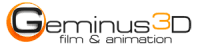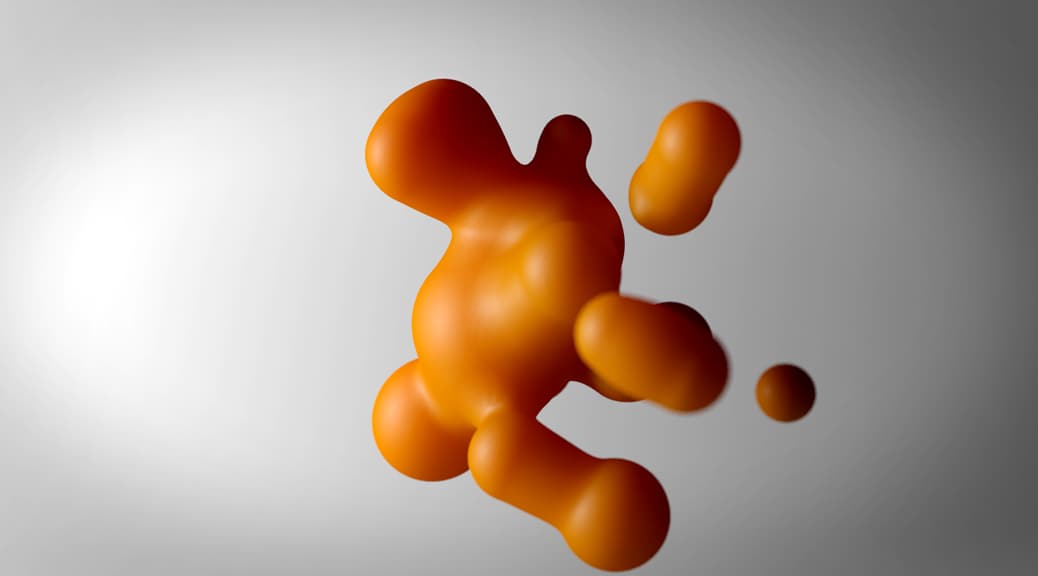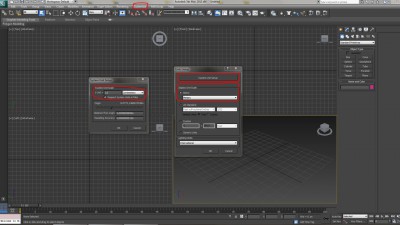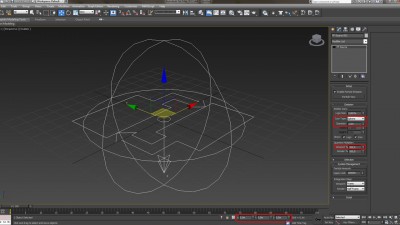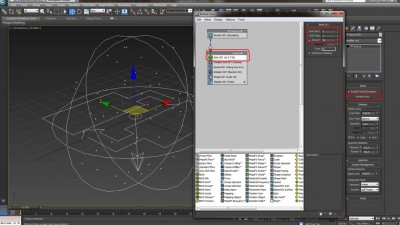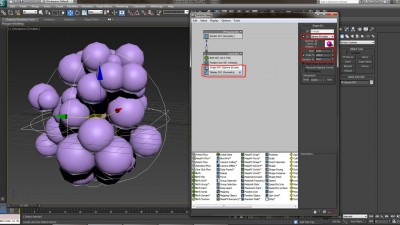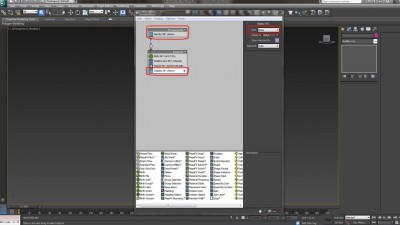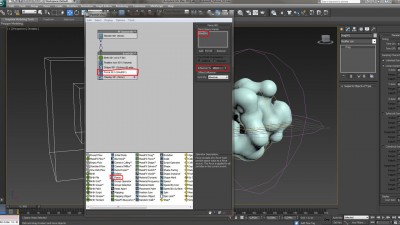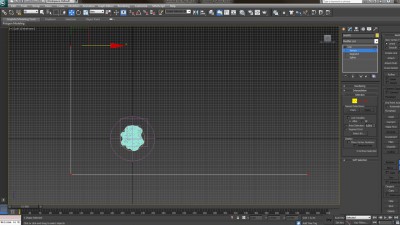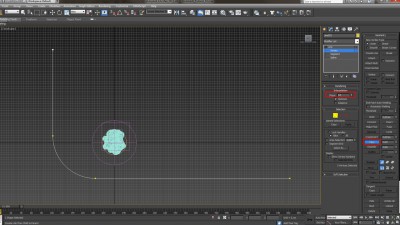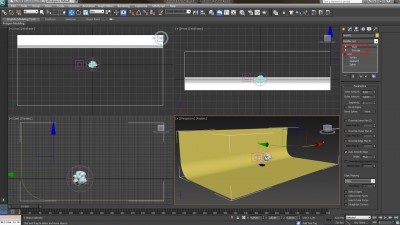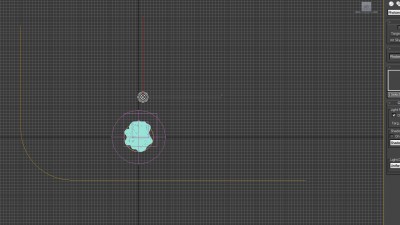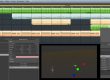In the following tutorial we want to show you how to use a BlobMesh Object in 3ds Max which is controlled by a Particle System. We will also explain how to setup a basic mental ray studio and how we rendered the scene.
What we are going to create:
If you have any questions please feel free to contact us here.
Let`s get started:
Step 16: Go to the Modify Panel of the light and turn on Shadows. Change them to „Ray Traced Shadows“ and set the Light Distribution (Type) to „Uniform Diffuse“. Change the Light Shape to „Rectangle“. Set the Length and Width to 3,0m and change the Resulting Intensity to 50,0%. Position the light as shown in the screenshot.
Step 21: Render the scene. For better quality increase the number of samples in the Subsurface Scattering material and increase the Shadow Samples of the Photometric Light. In Render Setup increase the Samples per Pixel to Minimum 4 and Maximum 16. Change the Filter Type to „Mitchell“. In Final Gather Rollout set the Ray per FG Point to 150 and the Interpolate Over Num. FG Points to 50.
If you have any questions please feel free to comment the blog or contact us here.