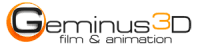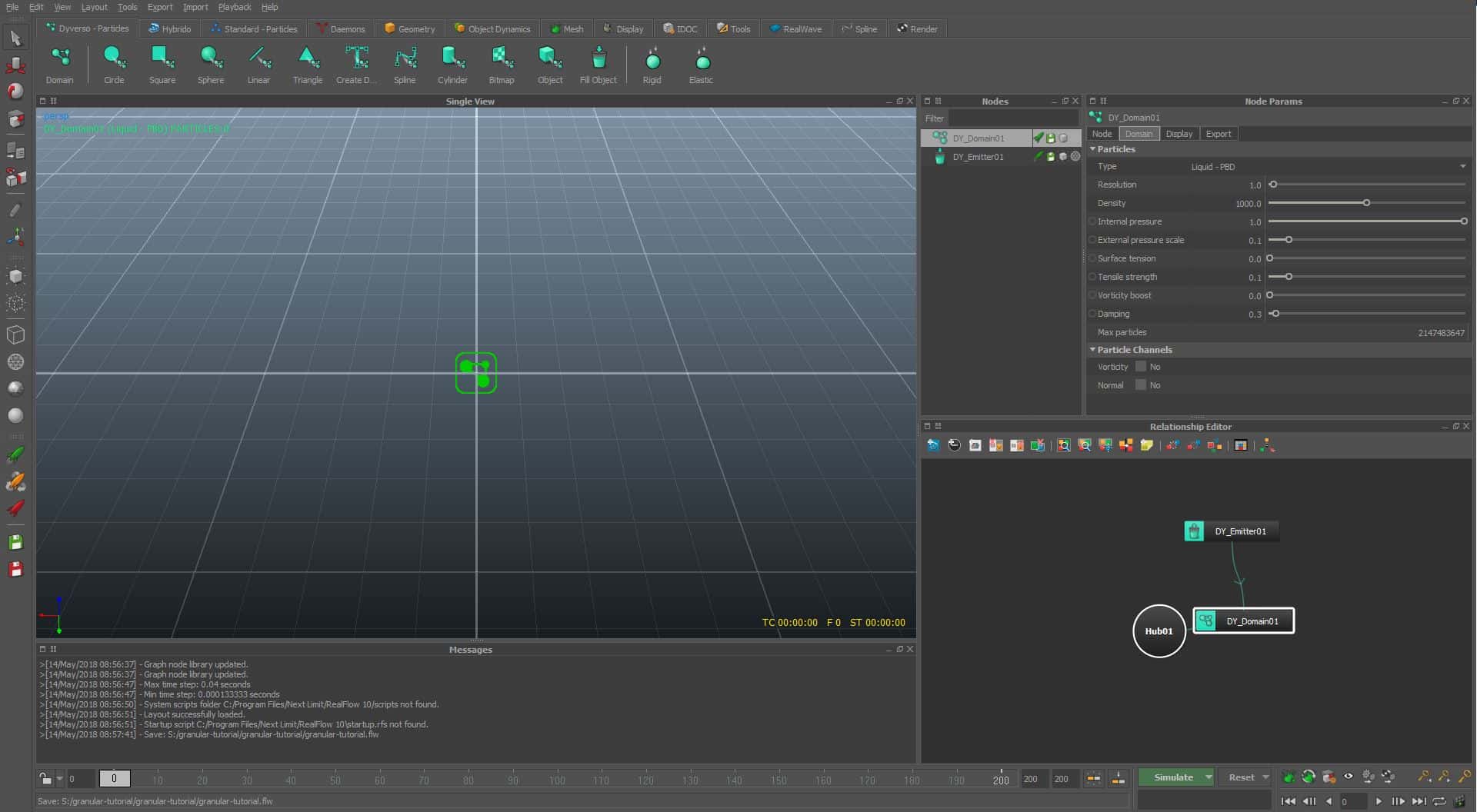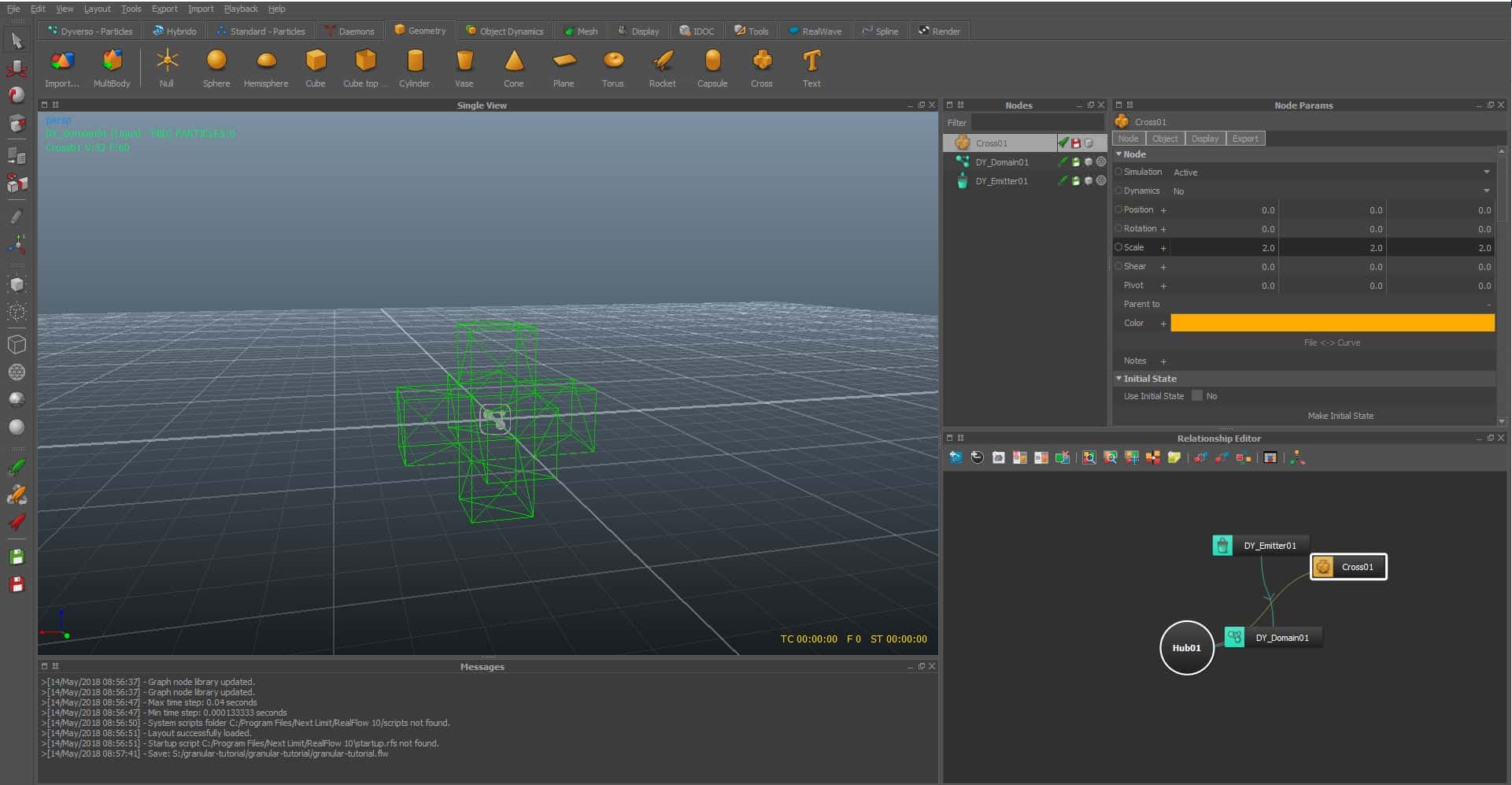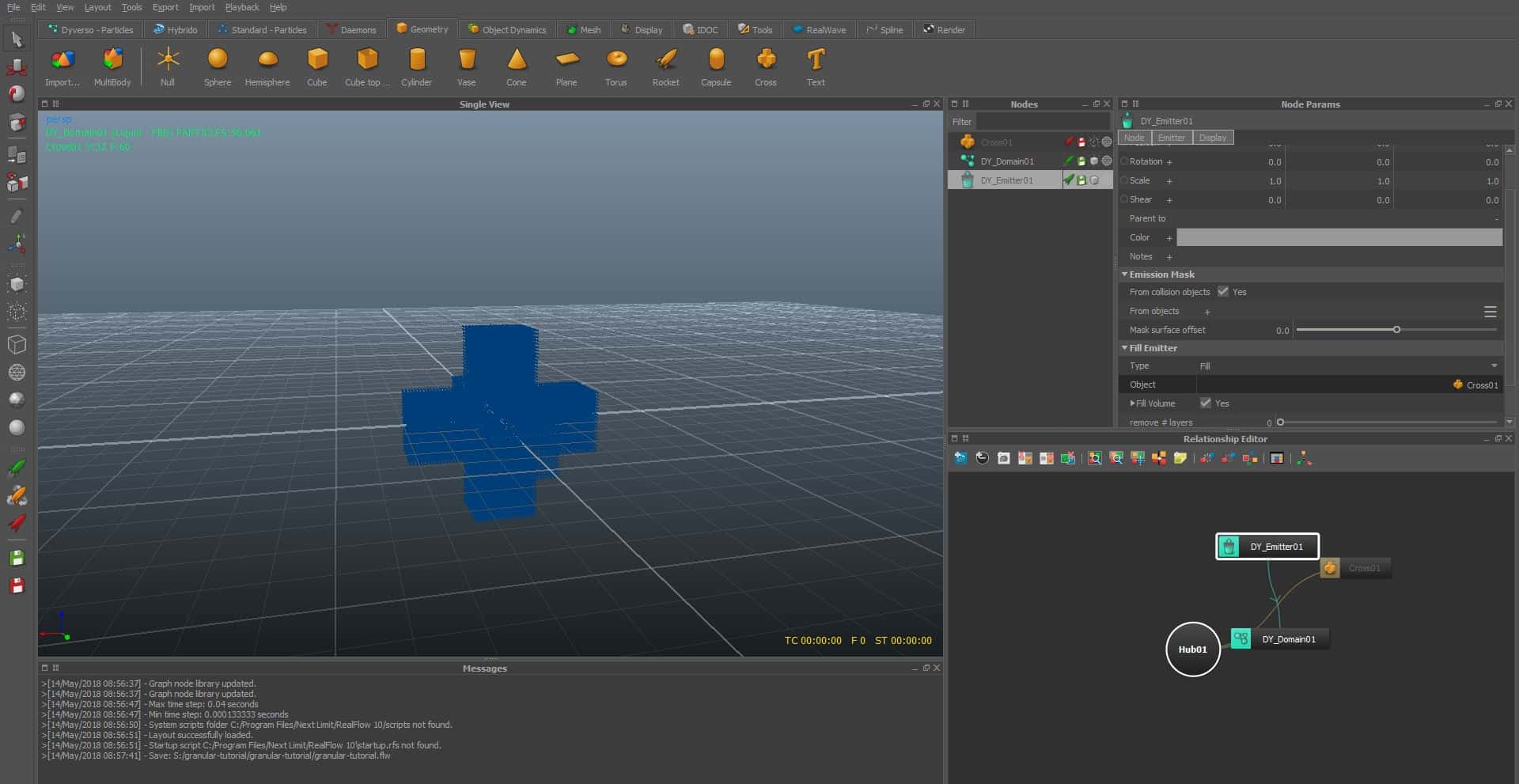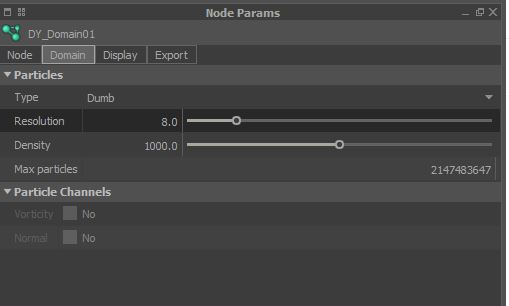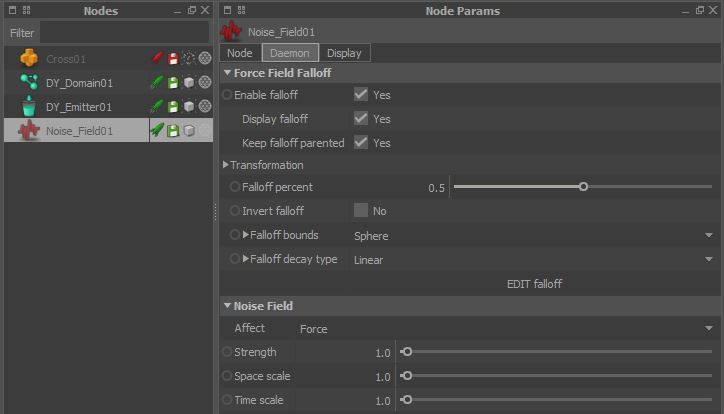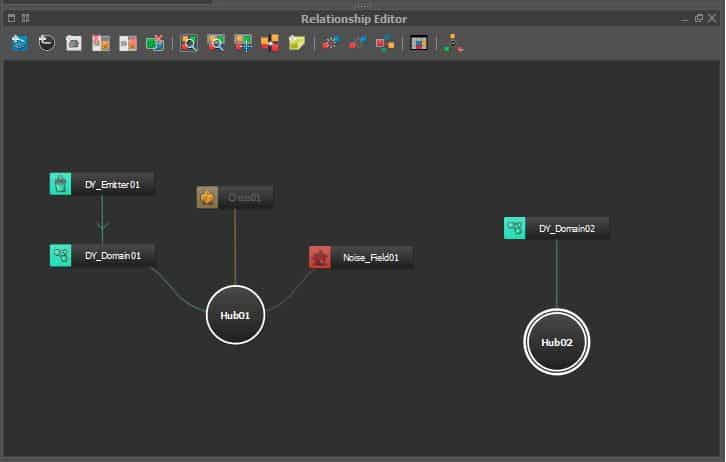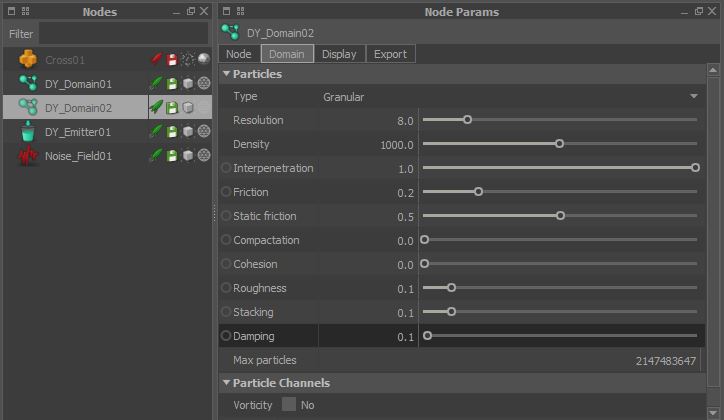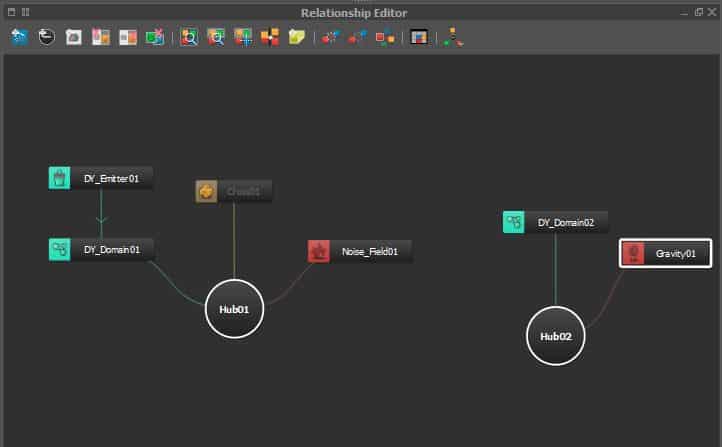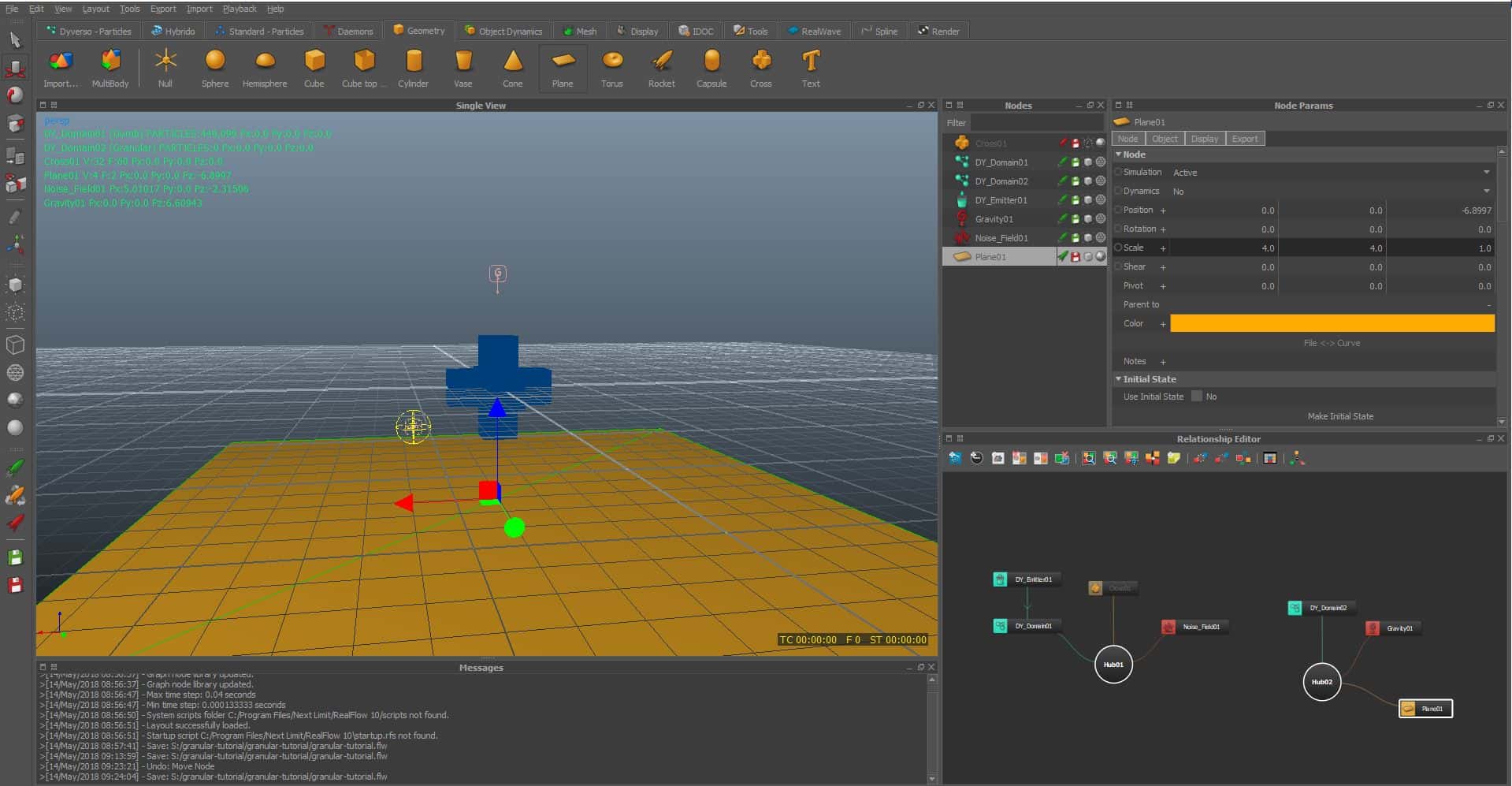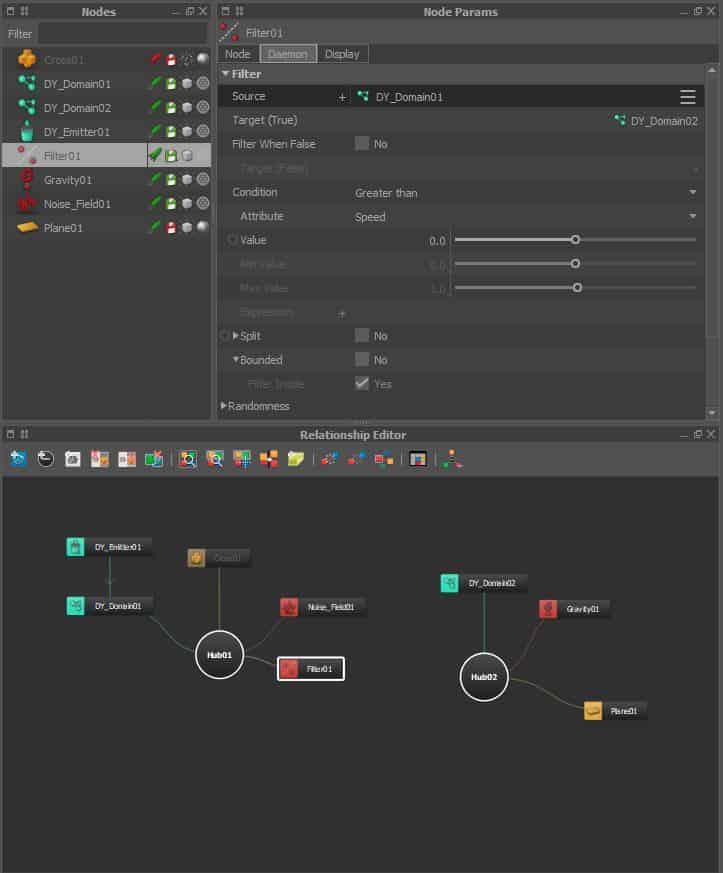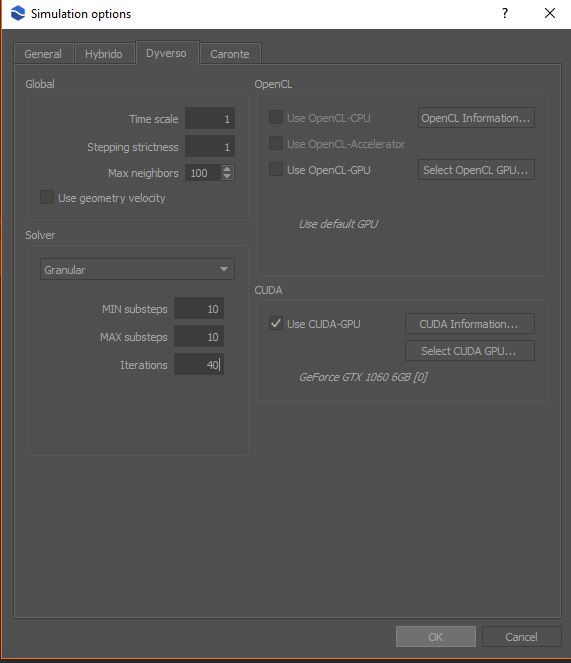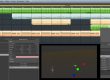RealFlow 10 Granular Tutorial
03 Select the object and set it inactive and invisible. As a result, the particles do not interact with the geometry.
06 Create a „Noise Field“ (Daemons), „Enable falloff“ and „Display falloff“. Change „Falloff bounds to „Sphere“.
07 Animate the noise field, in order to collide with the particles.
HINT: To animate an object, you can have to right-click on the parameters you want to animate and select „Add key“. Then move the timeline, change your prefered parameter and add another key.
09 Select the Domain02, change Type to „Granular“ and set the resolution to 8.0. Change „Roughness“, „Stacking“ and „Damping“ to 0.1.
HINT: If you transform particles from one Domain to another you should always set the same resolution.
11 Add a plane, scale it up to 4.0 in X and Y and place it under the Cross. Attach the plane to Hub02.
HINT: You can press the D-button to change the shading of the geometry.
12 Create a filter daemon and attach it to Hub01. Change „Source“ to Domain01 and „Target(true)“ to Domain02. This will transform the particles from Domain01 to Domain02 as soon as the noise field will hit the particles.
13 Click on the small arrow next to the simulate button and go to options. In the Dyverso tab change the Solver to Granular and set the MIN and MAX Substeps to 10. Change iterations to 40. This will give us a more stable simulation. You will probably play with this settings, because the will be influences by resolution, scale etc.
14 Save the scene and simulate…
15 With a little finetuning you will get different results. In the following example we attached Domain02 to Hub01 and changed the type of Domain01 to granular.
16 In the following preview we set „static friction“ to 1.0 and „stacking“ to 0.5.
Just play around with the settings and connection to get different results. If you have any questions, please feel free to contact us.